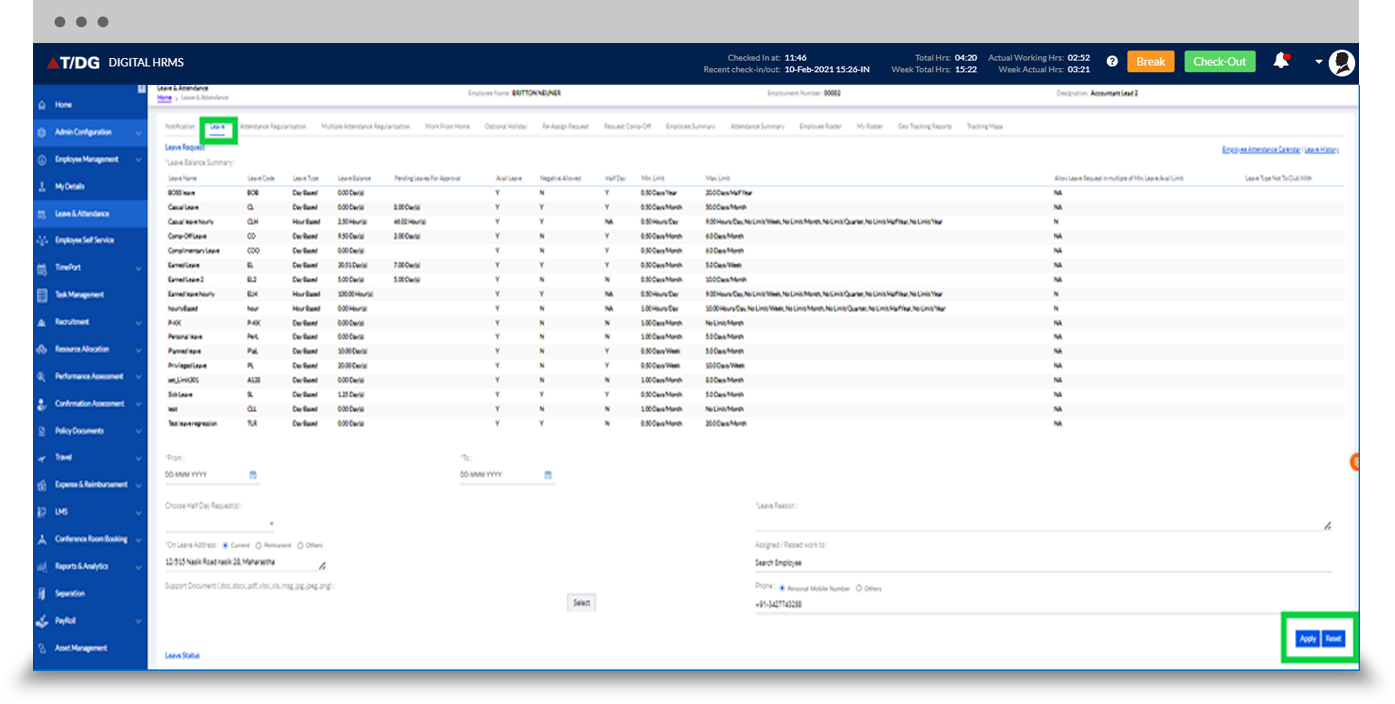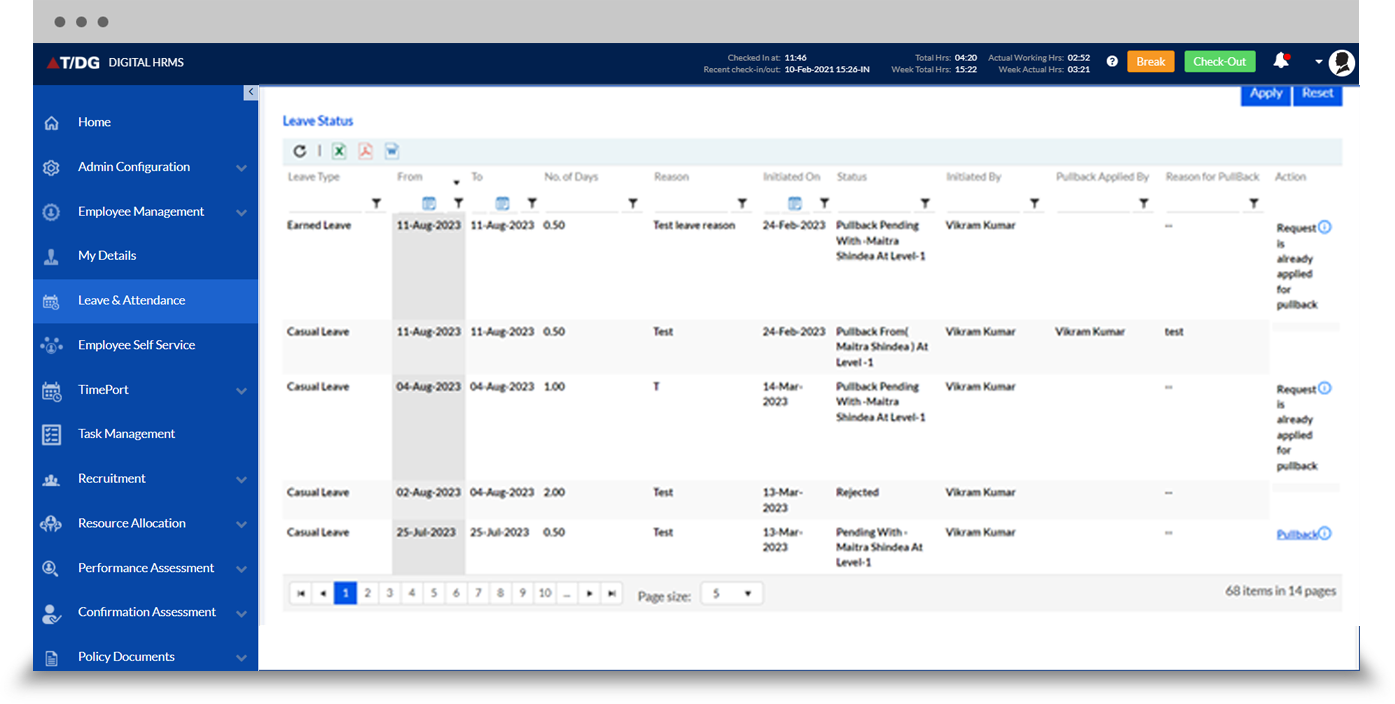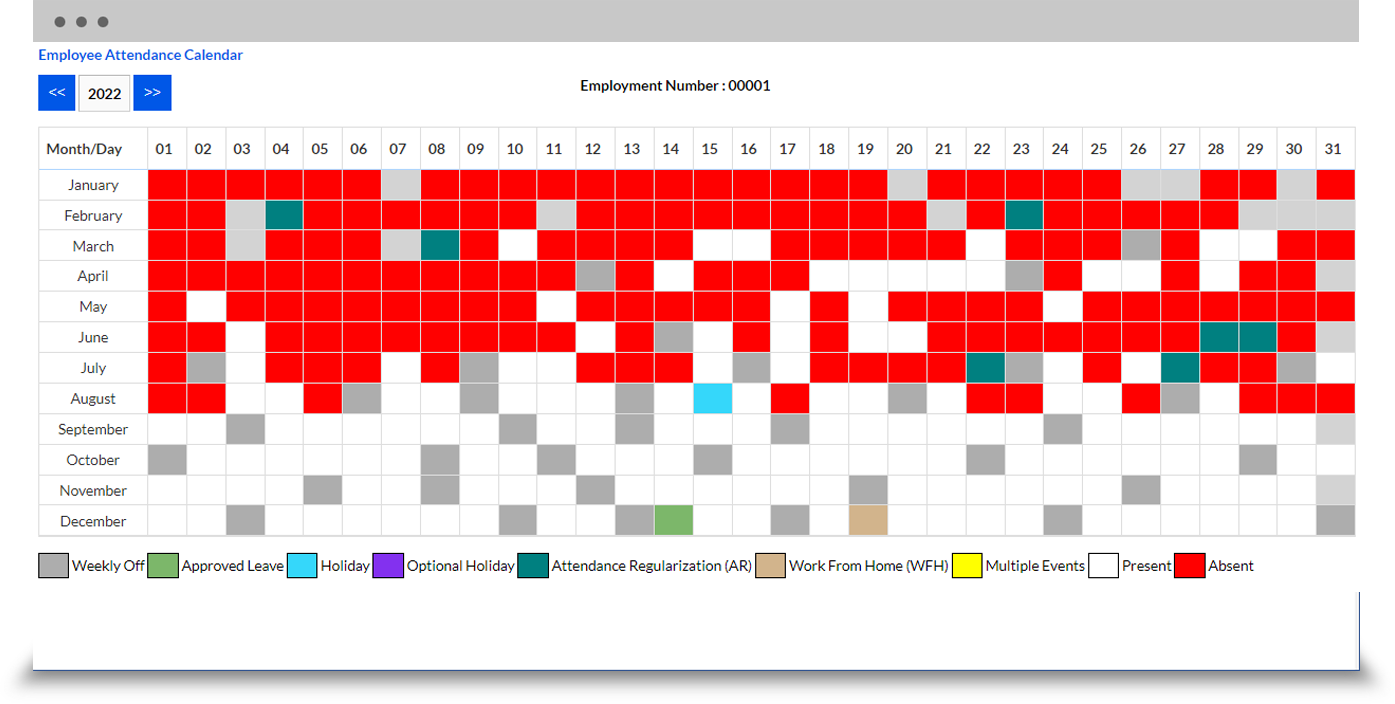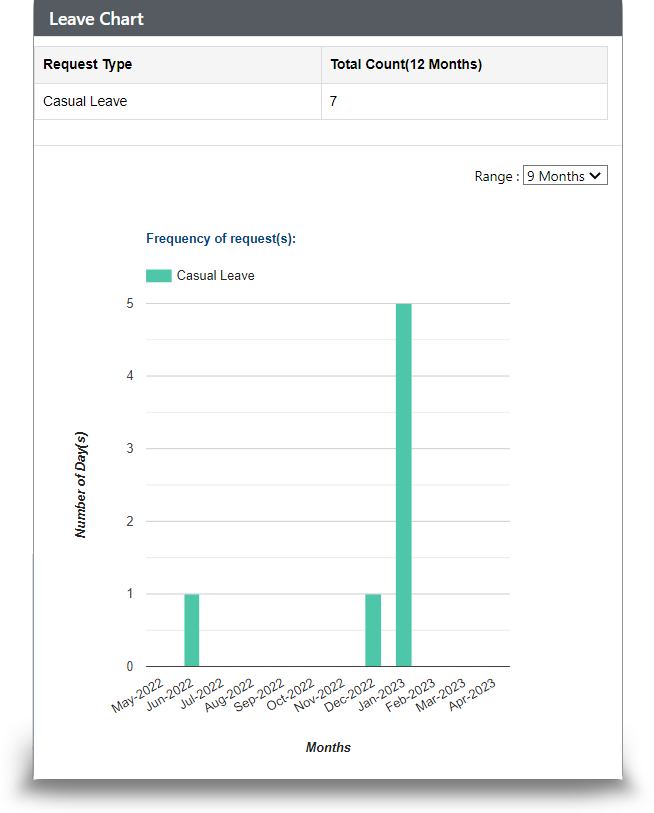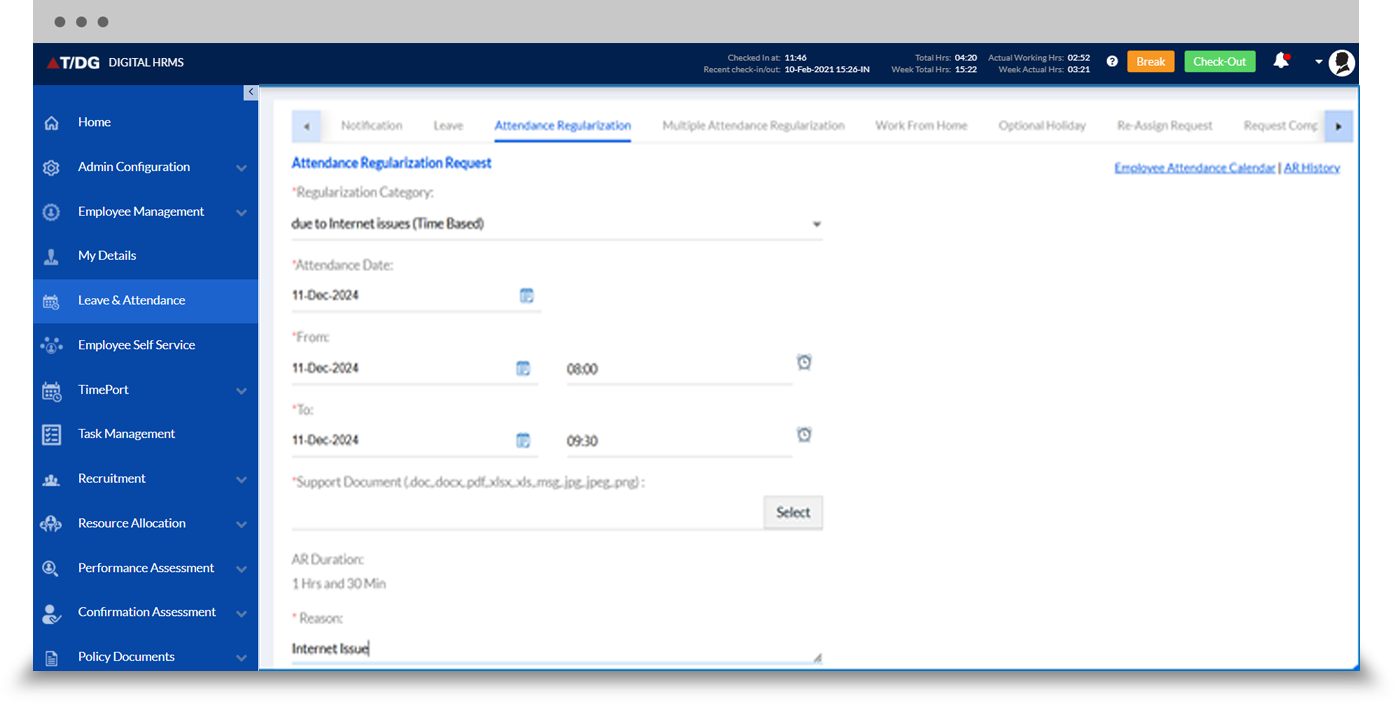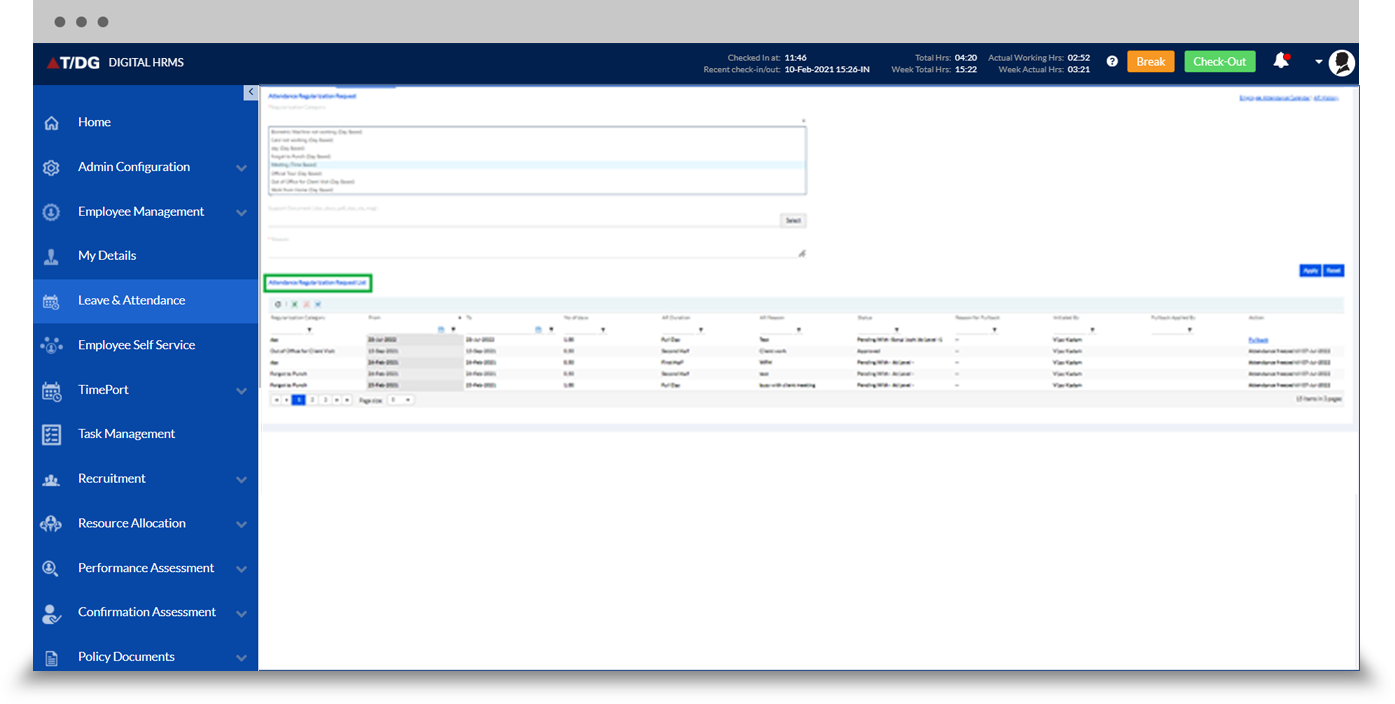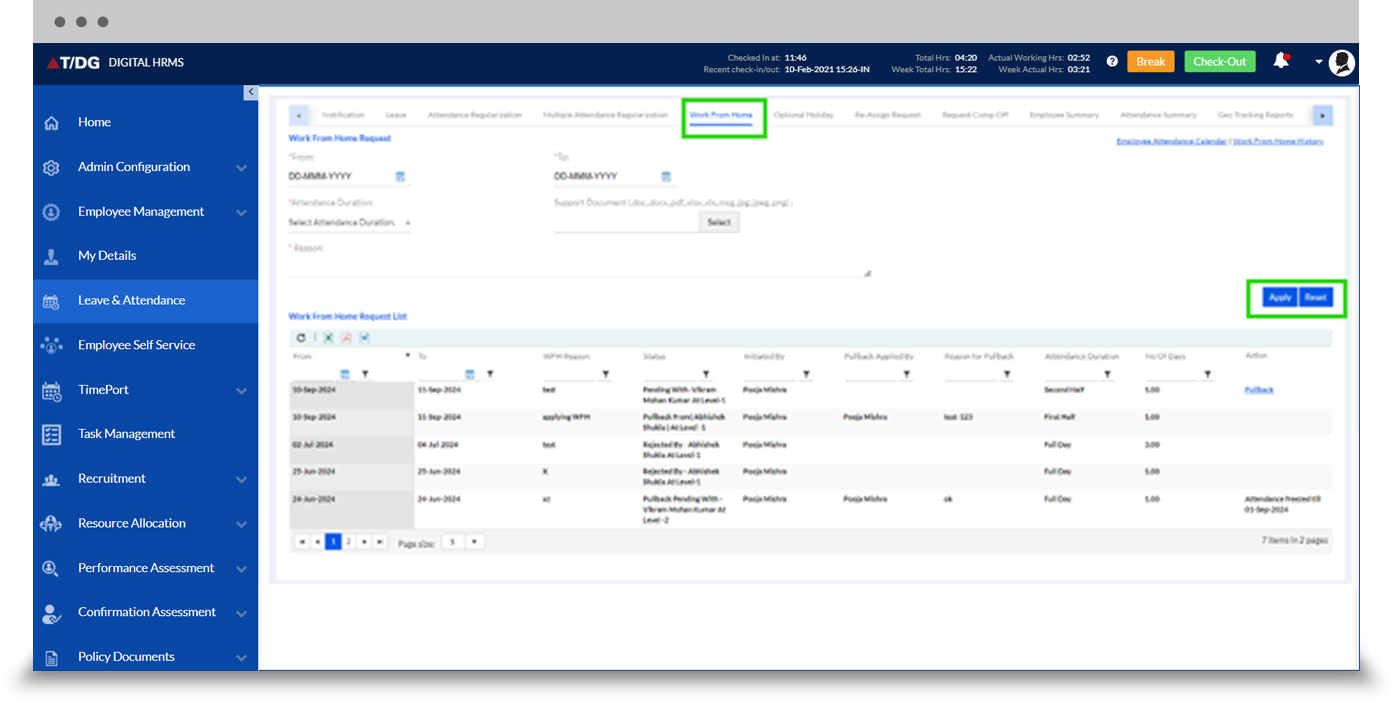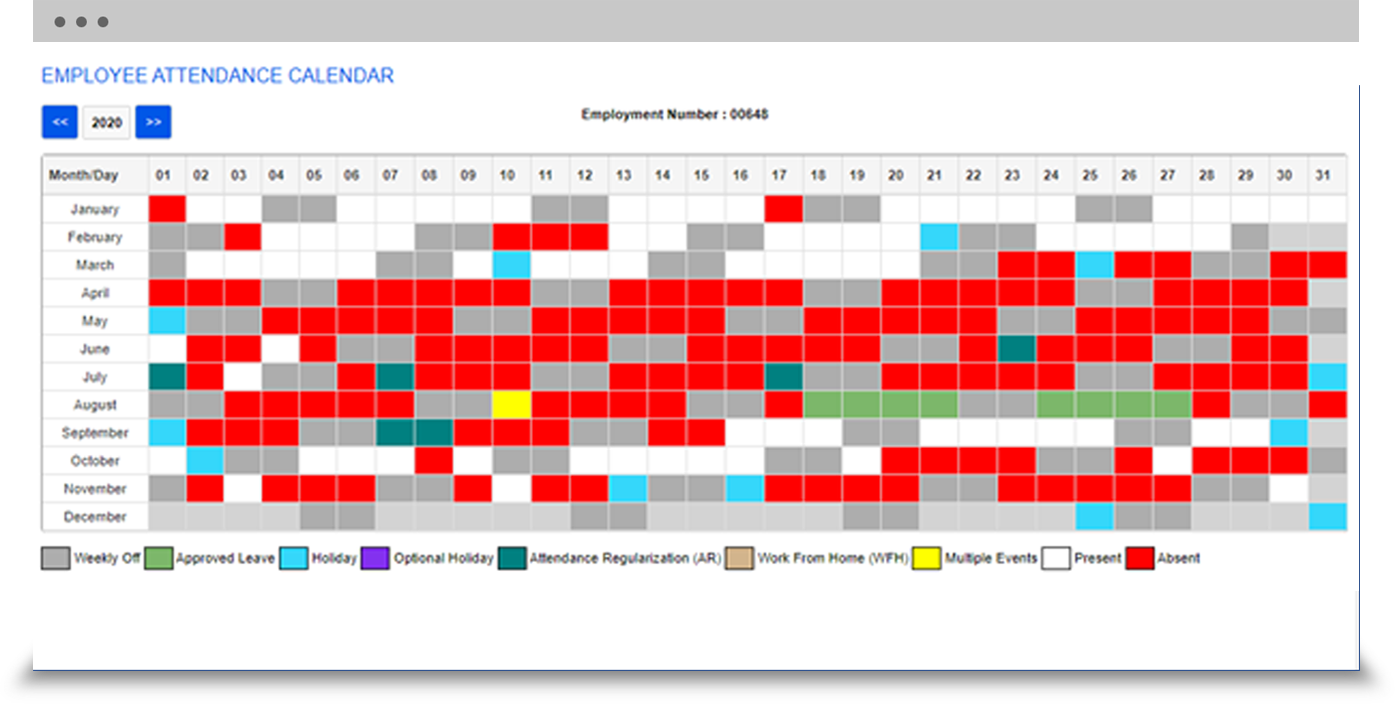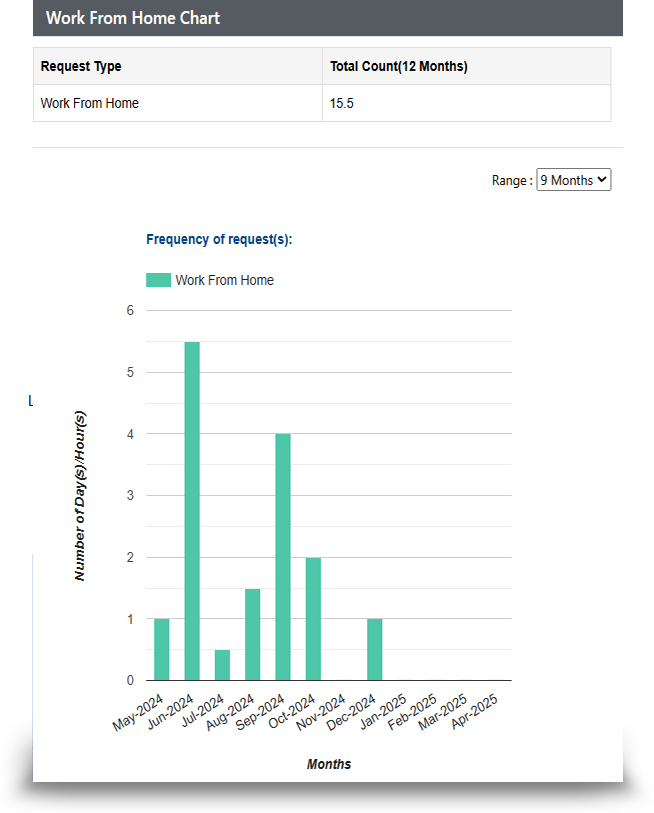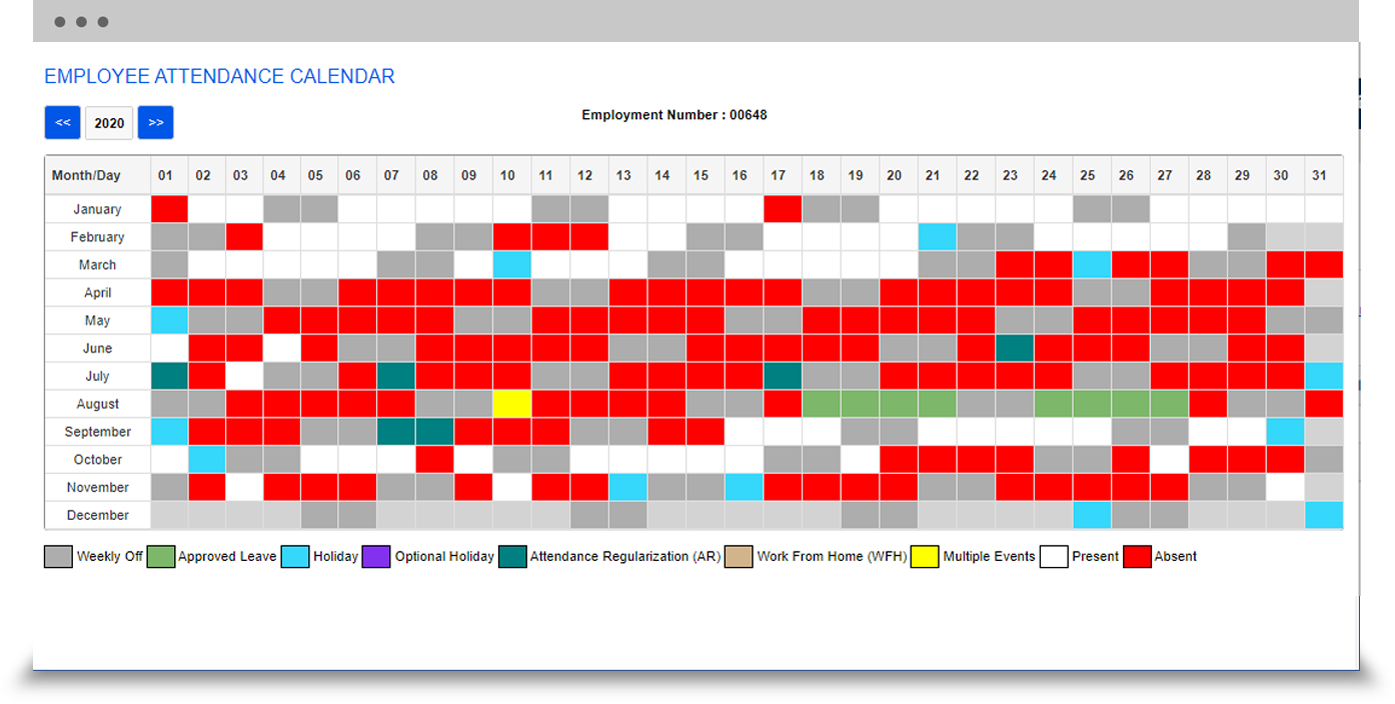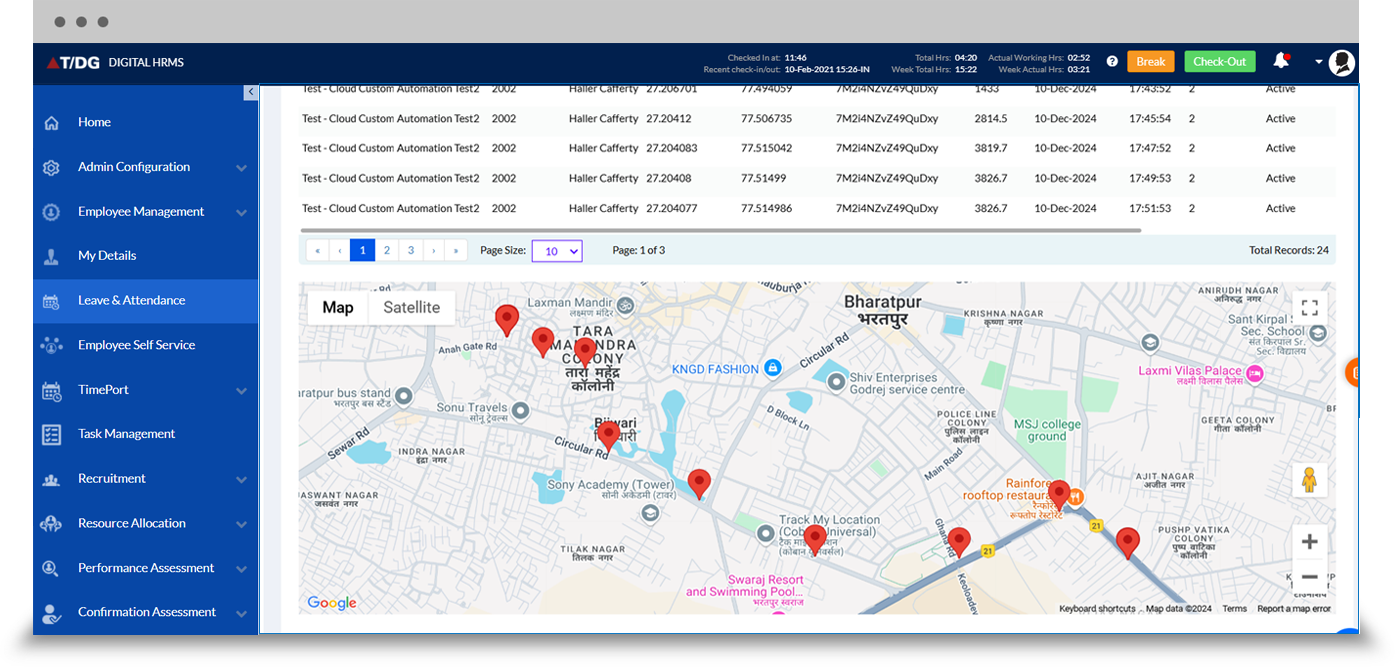Manage Leave and attendance of employees on a single platform
The HR software platform that allows you to manage the leave and attendance of all the employees in your organization with utmost accuracy and precision is an automated leave management system.
Mostly, the process for employee leave requests is not streamlined, there is a manual leave and attendance calculation, maintaining hierarchy-wide manual approval is done and no category-specific leave regulations, lack of transparency, manual upkeep of supporting paperwork for medical, maternity, and other leaves is done and Real-time leave status tracking is lagging. Hence, company face it quite challenging to maintain an attendance management system. According to Aptitude Software's Workforce Management Study, businesses that use automated leave and attendance management systems have a 7% reduced chance of experiencing payroll problems than those who manually handle this data. Using an automated leave management system, you can precisely and accurately manage all of the employees' leave and attendance in your company, thereby raising the HR efficiency.
The features of the Digital HRMS's leave management system are meticulously crafted to fulfil every demand of businesses while also easing the process for the HR staff, which results in a number of benefits. Whether your company has employees working in different shifts or offers the provision of attendance regularization, rest assured that with Digital HRMS, leave management system, you can manage it all. On top of that, you can use this feature to generate customized leave and attendance reports and export them in excel format for easy reference. Digital HRMS leave management system, makes it easy to apply for leaves and keep a track of leave approval by logging in to the HR software platform.
Key Features
- Automated Method: Use an automated method to effectively manage staff vacation time
- Accessible from anywhere, anytime: Simple access to submit a leave request from anywhere at any time
- Automatic leave sorting: Different sorts of leaves are automatically put up according to location, gender, etc.
- Simple to use: Simple application for leave in the attendance management system
- Manager can raise request for team member: Leave requests can be submitted by the team manager
- Provision to re-assign work: Reassign work to a different employee in the event that the present employee is unavailable
- Provision to reassign approval: Reassign leaves to a different approver in the event that the present manager is unavailable
- Easy Reports: Quickly producing graphical reports to aid in making informed decisions
- Prompt reminders and notifications: Notifications and reminders are sent for outstanding request approvals or unapplied leaves
Leave & Attendance
All the functionalities related to the leave and attendance of the employee like allowing them to apply and manage leaves, requesting for work from home, viewing notifications and managing optional holidays. The employees can view important notifications and take action on the same. It has below sections- Notification, L&A Dashboard and L&A Tasks.
The Notification section shows a list of notifications related to attendance notifications, leave, attendance regularization, pullback, work-from-home requests, optional holiday requests, comp-off requests, OT requests, approvals and more. There are two sections under this tab i.e., For Me & By Me
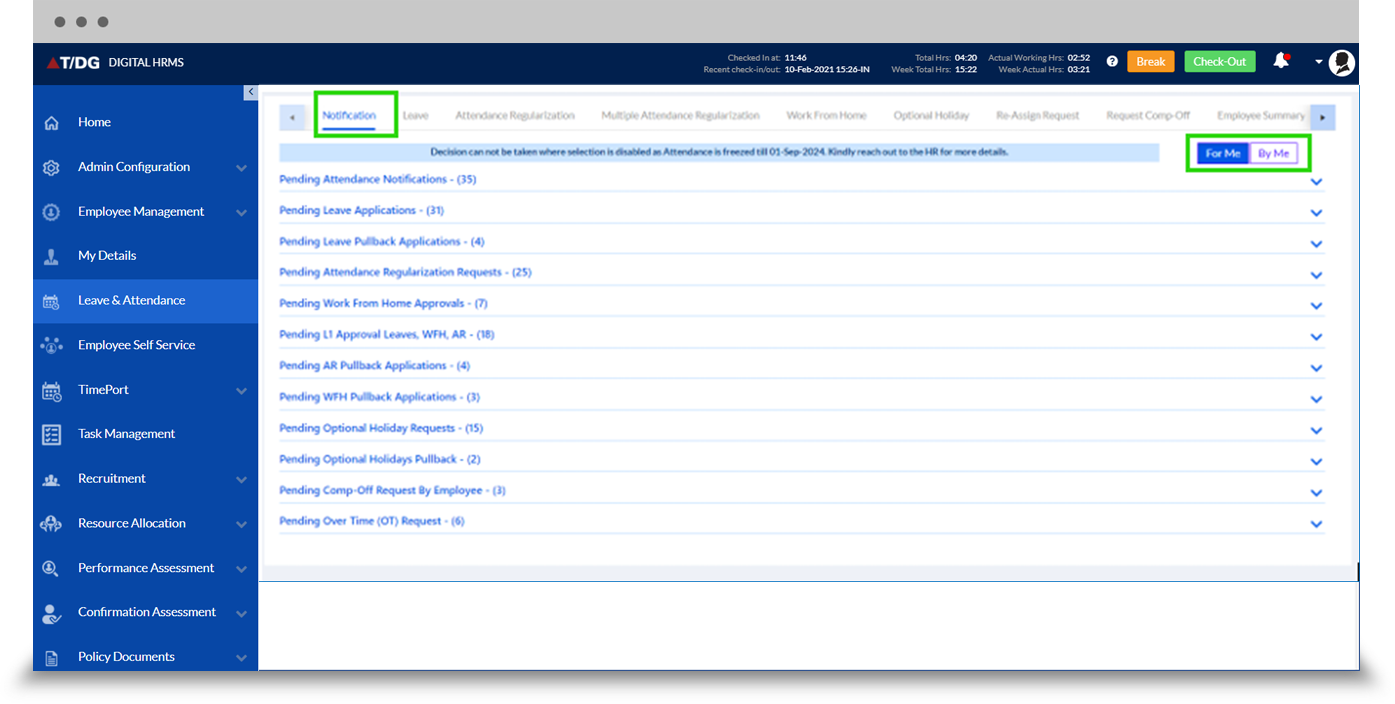
The Overall details of all Leave & Attendance related data are displayed in the Leave and Attendance Dashboard in a graphical manner.
In Leave & Attendance Chart options, Global Configurations can be selected by number or percentage, based on which the chart will display data. For colors it has Monochromatic, Opposite and Random color option. If the user wants it to make it the default option, select the Set As Default option.
There are individual configurations, change colors, if Save configurations are clicked it can be saved, or can be Reset. Different chart types can also be selected. Similarly, if the user wants it to make it the default option, select the Set As Default option.
The Global changes override the individual changes.
There is Drill Down Support, if any chart is clicked, the details will be displayed, and can be downloaded.
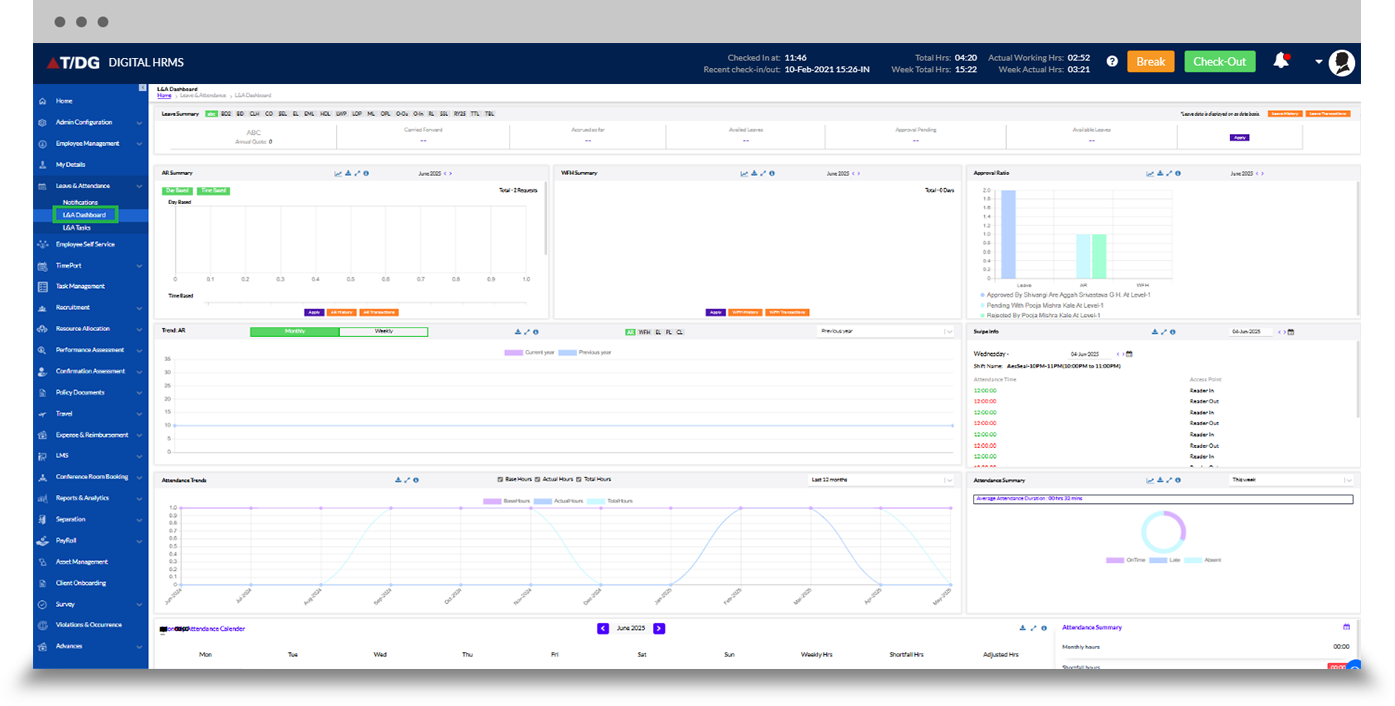
The Leave & Attendance tasks are here.
1. Leave:
Under the Leave tab, the user can view a list of the different types of leaves available for them, along with the number of leaves available and the number of leaves pending for approval. On this page, the employee needs to select the Leave Type, and fill other required details to apply for leave. There is also the Leave Status grid which shows the status of the Leave Request, and also offers the option to Pullback the applied leaves. The system also shows the yearly leave and attendance history with leave chart. Leaves can be applied on an hourly basis also.
2. Attendance Regularization:
Under the Attendance Regularization (AR) tab, the user can raise an AR request by filling in the required details. There is also the AR Request List, a grid which shows the status of the AR Requests, and also offers the option to Pullback the applied AR. Application also shows AR history in chart.
3. Multiple Attendance Regularization:
This section is for applying multiple AR requests at one time with multiple types of AR like day-based or time-based.
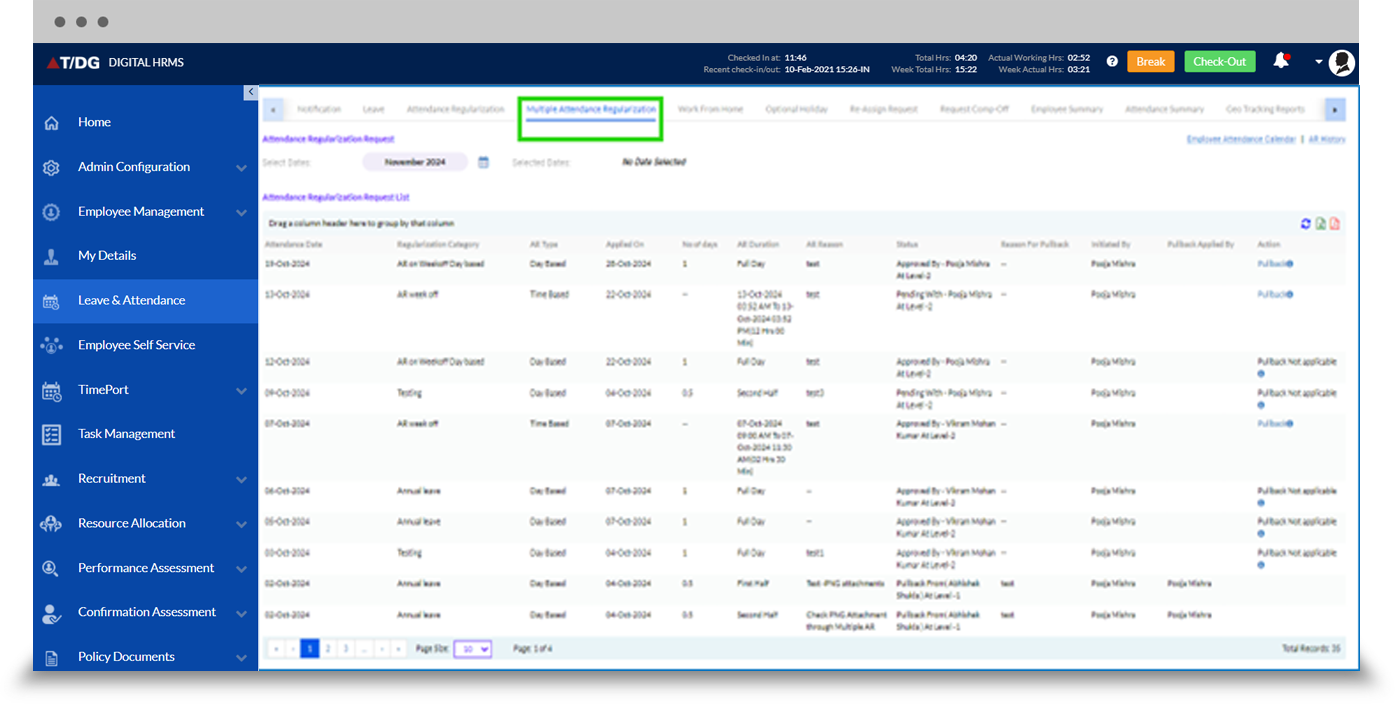
4. Work From Home:
Under the Work From Home (WFH) tab, the user can raise an WFH request by filling in the required details. There is also the WFH Request List, a grid which shows the status of the WFH Requests, and also offers the option to Pullback the applied WFH requests. Application also shows WFH chart which contain history of WFH requests.
5. Optional Holiday:
Under the Optional Holiday tab, the user can raise an Optional Holiday request by selecting the Year from the drop-down and then applying for an Optional Holiday from the list that appears. There is also the Optional Holiday Status, a grid which shows the status of the Optional Holiday requests, and also offers the option to Pullback the applied requests.
6. Re-Assign Request:
A reassignment can be either temporary or permanent and might involve changes to the job, workplace, workdays, or workhours, to strengthen productivity gaps or diffuse potential personnel conflicts. The HR can reassign another manager for the pending approvals by the present manager in case of their unavailability. Search the employee for whom re-assignment needed and select. The Managers who can be re-assigned are displayed in a list, and the admin can select the desirable employee from the list. Select all the approvals that need to be reassigned from the list to reassign at a single go.
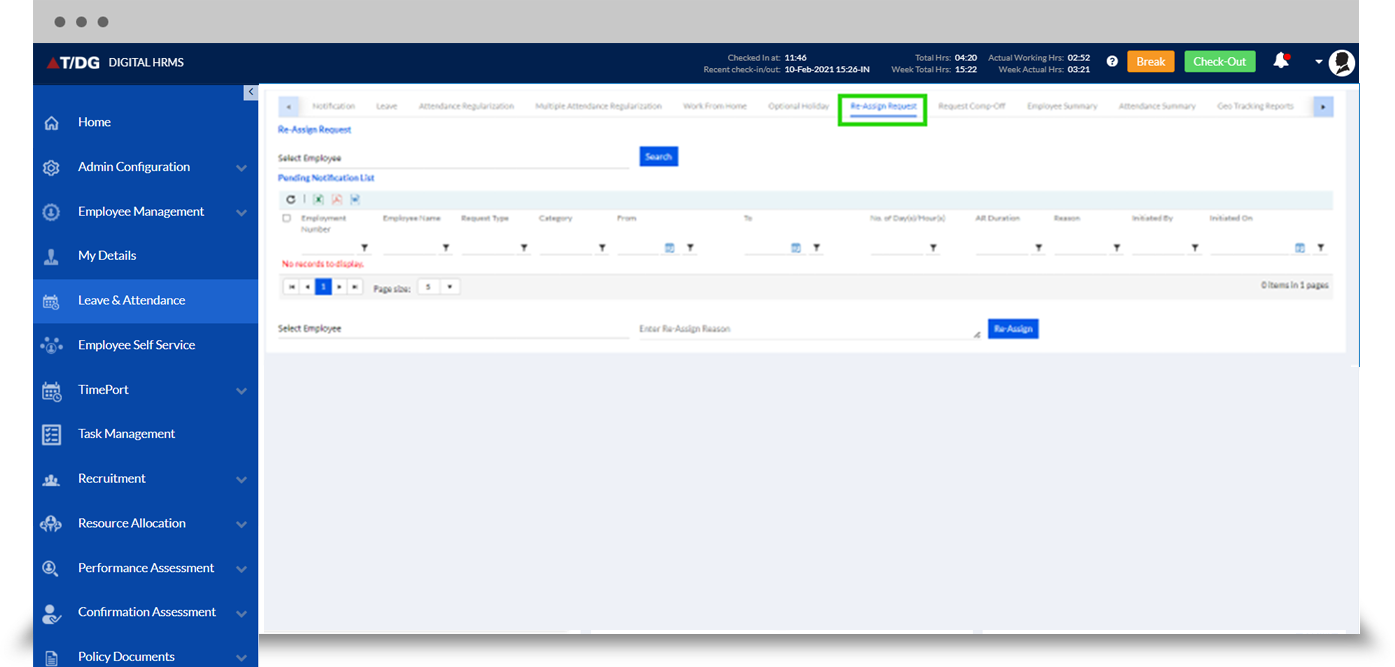
7. Request Comp Off:
The employee can request for Comp Off for extra working hours by raising a Comp Off request select the Worked on Date and write the Comp-Off Reason before clicking the Submit button. There is also the Comp Off Status, a grid which shows the status of the Comp Off requests, and also offers the option to Pullback the applied requests.
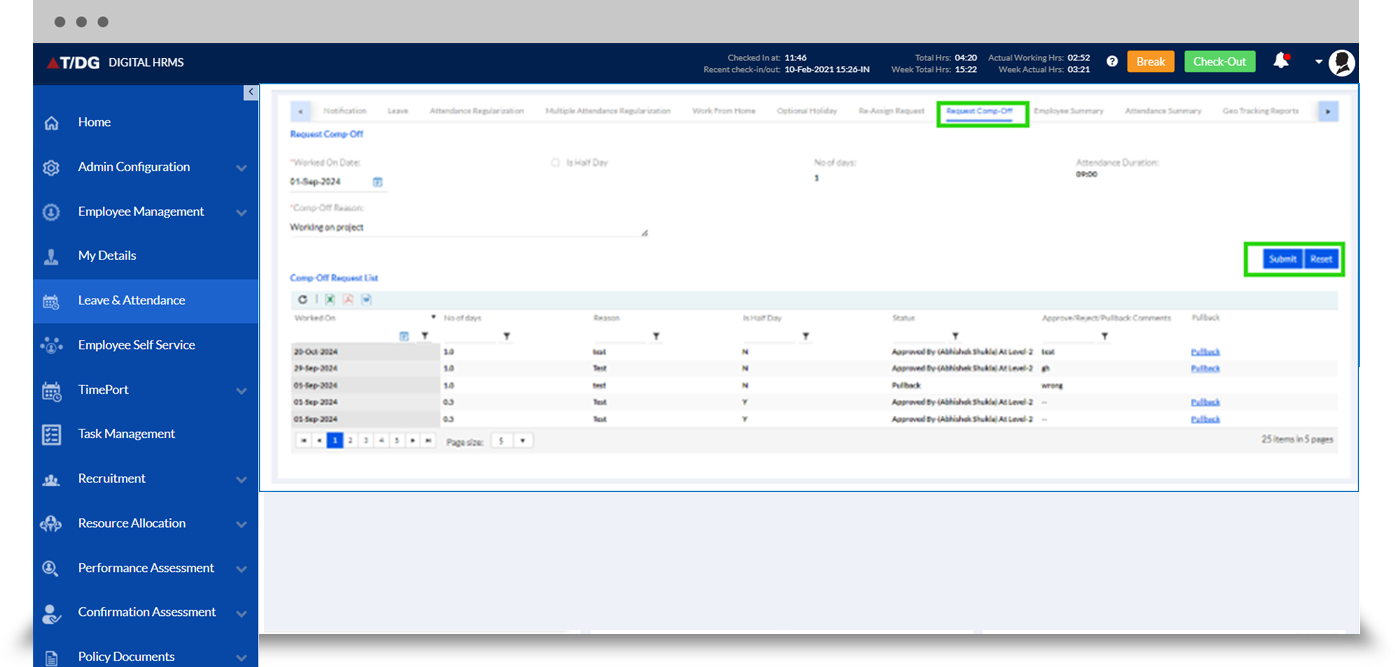
8. Employee Summary:
The Employee Summary tab allows the Manager to manage Leave/AR/WFH on behalf of a member of their team. The Manager needs to click on the Employee Summary tab and select their reportees and follow the usual process of application for these requests. The leave management system, comes with ‘Freeze’ functionality to allow HR/Authorised person to freeze the attendance and restrict to apply leave, AR, work from home once the payroll is processed. Application will trigger the required notifications to the listed recipients at every stage of leave, AR, work from home requests and also provide the live status of each request to users.
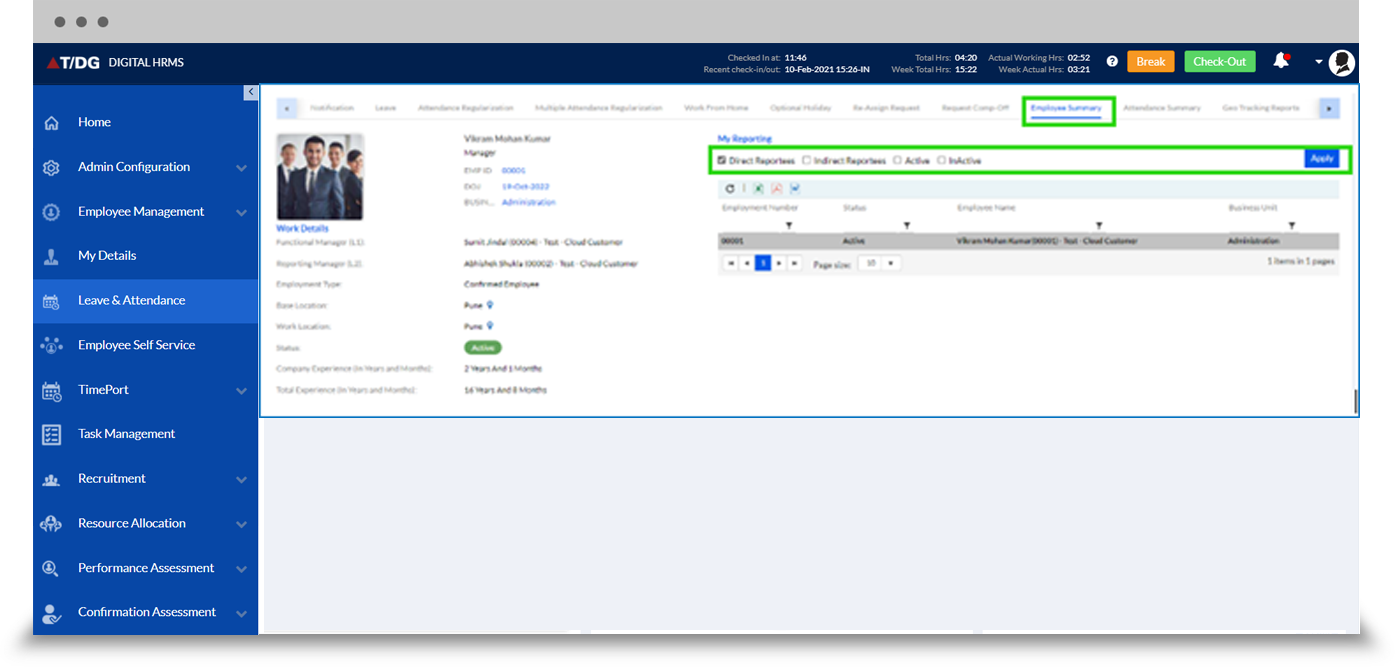
9. Attendance Summary:
This tab is visible to the admins and managers, depending on the permissions given to them in the Admin Set up. After clicking Attendance Summary, the screen with attendance details can be viewed. Here Managers/HR can select the organization and the date range to search all the attendance details of that period. The details of the employee like how many leaves, comp offs availed, how many CL are credited and also pending requests are displayed here. You can export details in Excel format.
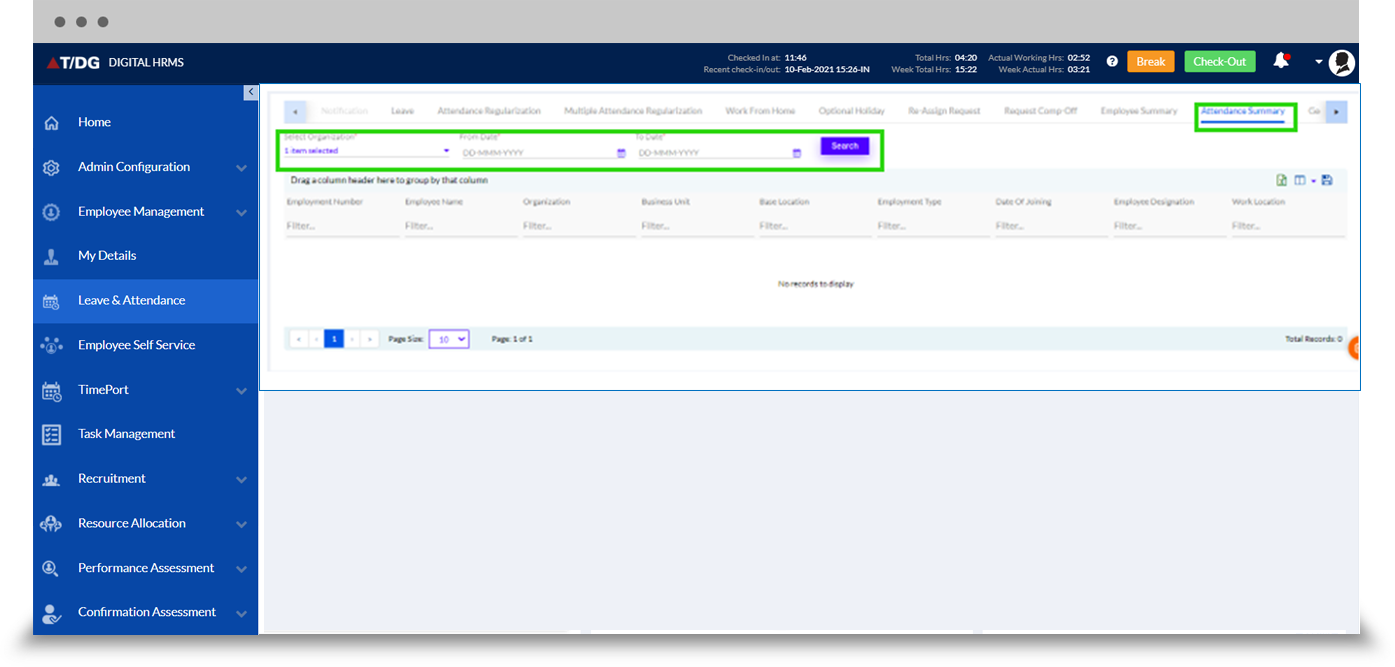
10. Employee Roster:
For organizations which work in shifts, creating and managing rosters is important. The HR/ Manager user can create and manage rosters for the employees and deploy the tasks accordingly. The roster maps are created in the Admin Config of Leave Management System, which can be used to map the employees by selecting the particular employee and Then Selecting Group and Shifts. The created rosters can be managed in the 'Manage Roster' sub tab. The rosters once created for one employee can be copied for other employees as well to save time.
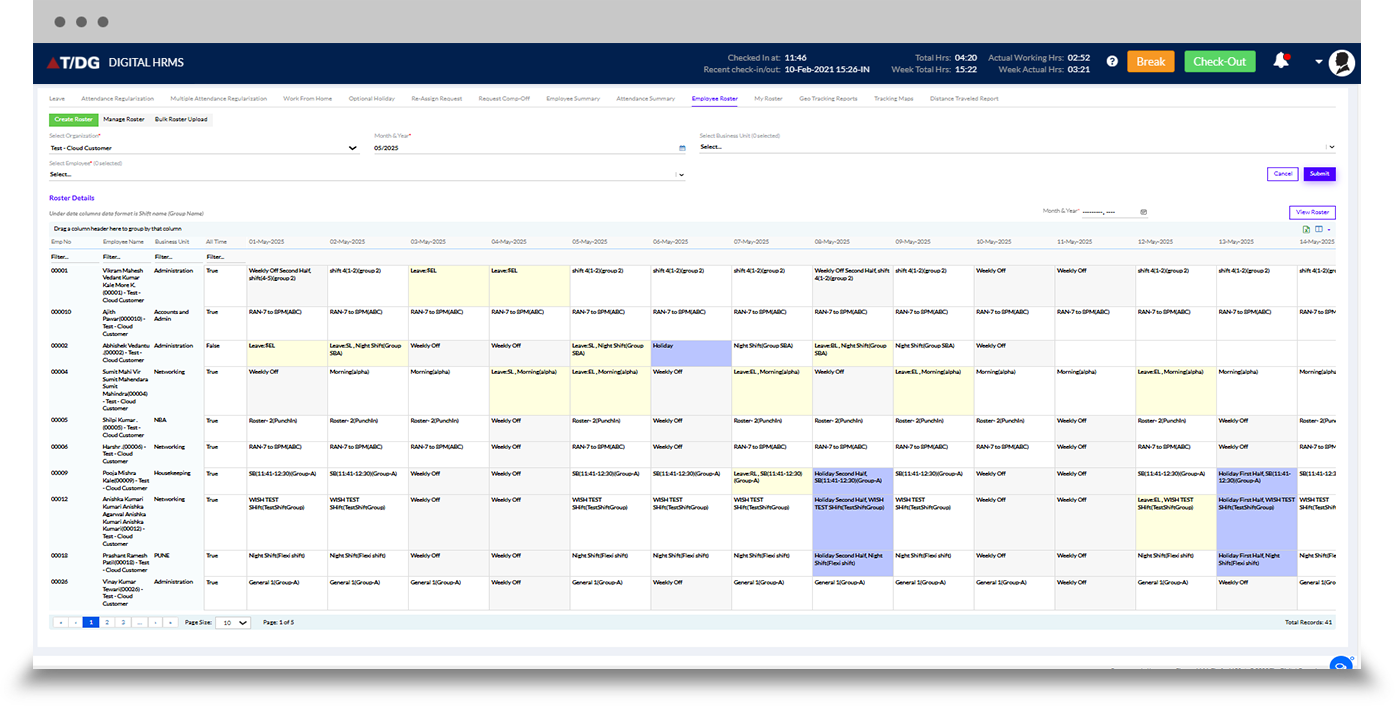
11. My Roster:
The employees can view the rosters allotted to them in this tab in a calendar format and plan their work accordingly. They can check all the shift details here.
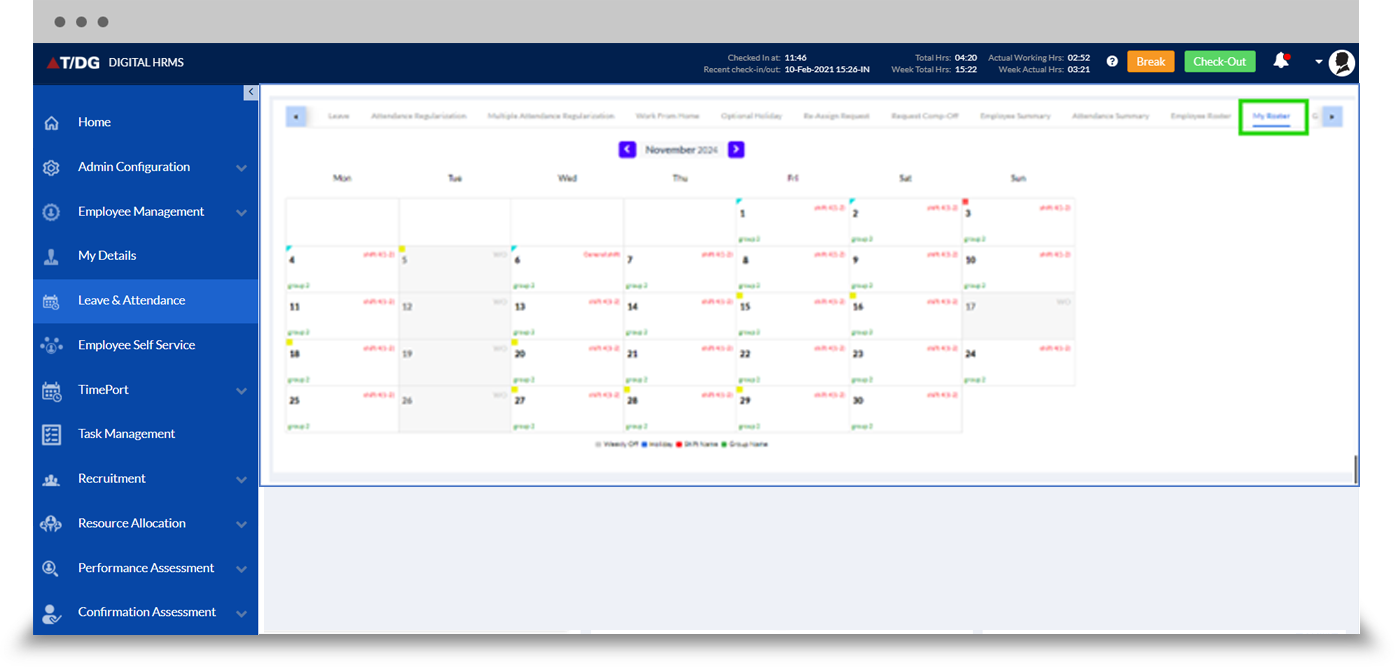
12. Geo-Tracking Reports:
This is for Managers and HRs to track the geo location of employees who are at client site. The HR can set the master for geo-tracking in the employee management Remote Location Menu Employee Management>Remote Location>Geo-Tracking. Select the Geo-Tracking tab. Then select the employee from dropdown menu, Select Status- Active/Inactive, set the Tracking Interval (minutes).
Set the Tracking Mode- Auto/Manual.
13. Tracking Map:
The google maps of the tracking ID of each Geo-Tracking can be also viewed.
The user (manager or HR) has to open the google map by selecting the Date, selecting Organization, and then Select Employee and click Search Icon. The Tracking ID can be clicked to view on google maps.
Integrate with other installed HR modules and streamline various functions.
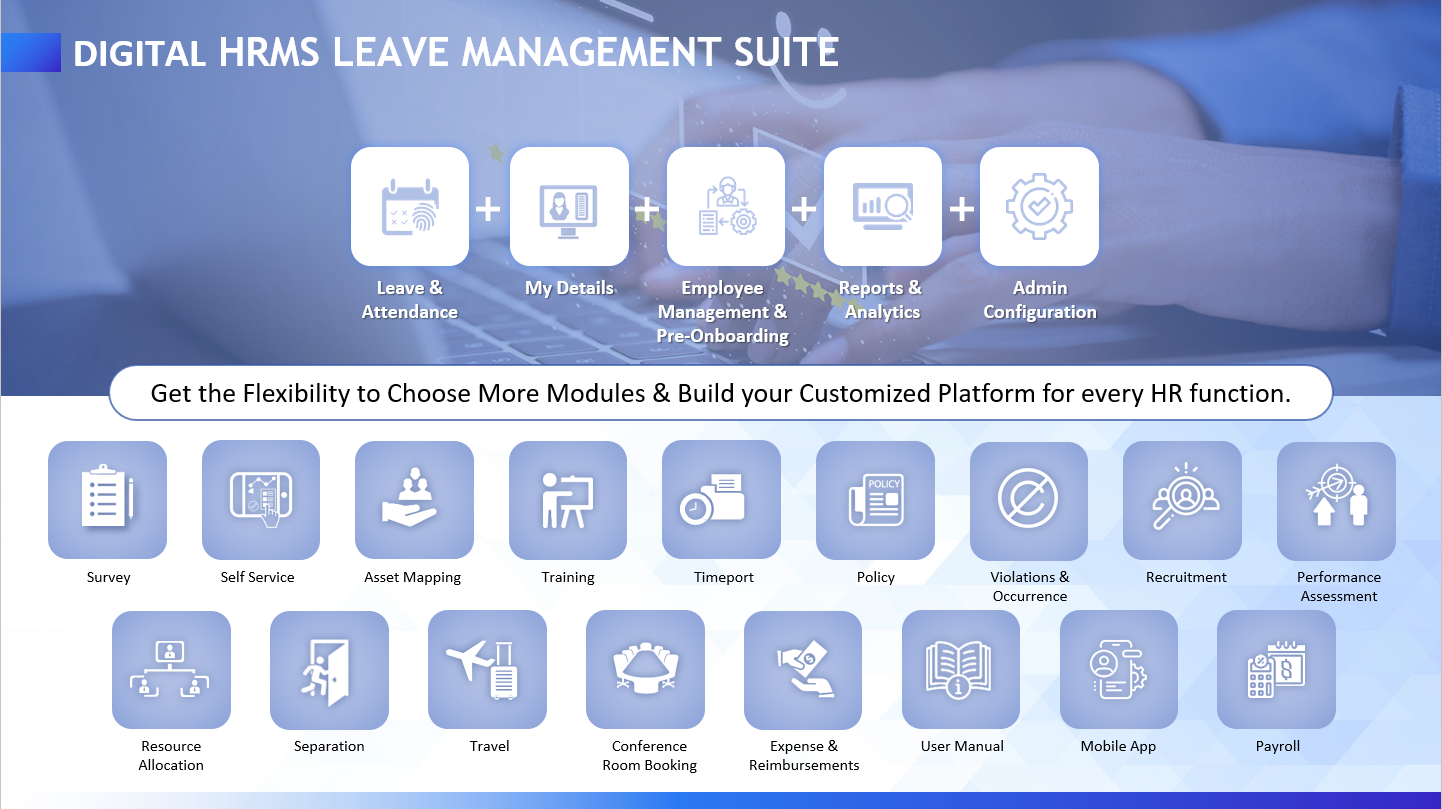
Discover how you use the Digital HRMS Leave and Attendance Management Module to manage your leave & other attendance requests effortlessly - "Download Presentation"